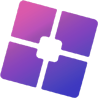Switching between Roblox and Bloxstrap can also enhance your gaming experience because now you can apply the unique features of each medium. Of course, you are going to troubleshoot or just explore other functionalities, but this guide is in step-by-step detail.
Introduction to Roblox and Bloxstrap
Roblox is, without question, the biggest community-sized online platform and hosts a large quantity of games. Bloxstrap is an alternative bootstrapper for Roblox, offering more features and customization options. Bloxstrap allows users to modify their experience on the platform with custom skyboxes, fonts, cursors, and so much more.
Why Switch Between Roblox and Bloxstrap?
Here are many valid reasons for switching between the two:
- Troubleshooting: If you face some issues in Roblox, then switching to Bloxstrap would be a good idea. This will then allow you to determine if the problem lies with the bootstrapper or not.
- Customization: Bloxstrap has features that you cannot get otherwise in the standard Roblox client.
- Performance: Users claim that Bloxstrap sometimes boosts the performance on their system better than it was before the installation of the same.
Pre-Installation Requirements
Before starting the instructions, ensure that you have both Roblox and Bloxstrap installed on your computer. You can download Roblox from its official website while Bloxstrap downloaded from its GitHub page.
How to switch between Roblox and Bloxstrap
Open Roblox with the Default Bootstrapper
To switch back to the default Roblox bootstrapper follow the following:
- Locate Roblox Player Shortcut: This should appear on your desktop, or in the Start Menu. It is called “Roblox Player.”
- Launch Roblox: Launch the “Roblox Player” shortcut by double clicking on it to get into the game without using the standard bootstrapper. This will eliminate Bloxstrap from being part of the load.
2. Launching Roblox with Bloxstrap
To get there instead:
Find the Bloxstrap Shortcut: The shortcut will probably be named “Play Roblox” and sit on your desktop or Start Menu.
Open Roblox: Double-click the “Play Roblox” shortcut to launch Roblox using Bloxstrap. It will set Bloxstrap as the default launch handler for Roblox.
3. Change Launch Handler
The launch handler is the application that will run when clicking on Roblox from the website. To change the launch handler:
Register Bloxstrap as the Launch Handler: Launch Roblox using the Bloxstrap shortcut. This will register Bloxstrap as the default launch handler.
Register Roblox as the Launch Handler: To get back, right-click on the “Roblox Player” shortcut and open the file location. Run “RobloxPlayerLauncher”. This will set the original Roblox bootstrapper as the default launch handler.
4. Configuring Your Roblox Experience with Bloxstrap
There are more customizations Bloxstrap offers to enrich your gaming. The following are a few of the options you can pick from:
- Custom Skyboxes: Give you the ability to change your in-game skybox and create your desired atmosphere.
- Custom Fonts: You can change your fonts according to preference in your game.
- Custom Cursors: You can change your cursor with one that suits your taste.
- Fast Flags: Features that can be enabled or disabled for better performance.
How to Apply:
- Download Mods You Want: Download your mods and customizations at the Bloxstrap GitHub page, or elsewhere around the community.
- Apply Mods: If you downloaded a folder, you should unzip it into its appropriate subfolder in the Bloxstrap directory
- Apply Mods: Open up Bloxstrap’s menu and enable mods you would like to have. You will probably need to restart Roblox to see the changes.
5. Known Bugs
In case you encounter issues with switching between Roblox and Bloxstrap, here are the common solutions:
- Bloxstrap Not Starting: First of all, check if Bloxstrap has been properly installed, and you are indeed using the correct shortcut.
- Roblox Does Not Detect Bloxstrap: First and foremost, check if the launch handler for Bloxstrap has been registered by using the shortcut for Bloxstrap to open up the game Roblox.
- Slow Performance: Change the graphics settings of Bloxstrap and Roblox for extreme performance.
Conclusion
Switching between Roblox and Bloxstrap can add much to your gaming by implying more than features and custom options. Whether you are in the process of troubleshooting, or just finding new alternatives, this guide has explained every step in changing between the two platforms.
FAQs
1. What is Bloxstrap?
Bloxstrap is the alternative version of the bootstrapper for a Roblox game that usually offers added customization options and even special features like the default skyboxes, fonts, and cursors.
2. How do I make Bloxstrap open instead of Roblox?
Open or double click on the “Play Roblox” shortcut on the desktop or Start Menu: Bloxstrap is now set to launch Roblox with Bloxstrap as the handler default.
3. How do I switch back to the default bootstrapper?
To return, you can double-click on the “Roblox Player” shortcut that you’ve created on your desktop or on the start menu. This will launch Roblox with the original bootstrapper to boot and set it as the launch handler.
4. Can I personalize my experience on Roblox with Bloxstrap?
Yes, Bloxstrap gives you all the flexibility to personalization on your Roblox with custom skybox, fonts and cursors. All such add-ons are available at the GitHub page of Bloxstrap or other communities.
5. What if Bloxstrap is not launching?
If Bloxstrap will not launch, ensure that it’s installed correctly and that the shortcut you used is valid. You can also attempt to re-register Bloxstrap as a launch handler by trying to launch Roblox from the Bloxstrap shortcut again.