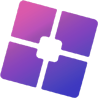A good gamer needs to optimize his gaming experience to enjoy gaming. Among the most important performance steps is the smooth gameplay together with high frames per second, or FPS. This guide will take you through increasing FPS through Bloxstrap-which is very powerful for Roblox players-using the tool from installation up to settings.
Introduction to Bloxstrap
Bloxstrap is a third-party application among the launchers for Roblox; it does provide customization options such as fps boosts, reduced input lag, and general better performance. It also helps make the user experience of the platform much more personal than with the default settings, which popularized it in the eyes of both gamers and content creators.
Why FPS needed
FPS stands for frames per second; it measures how many images your computer can display every second. The higher the number, the smoother the game will be run, meaning it is key to efficient competitive gaming as well as creating work. Low FPS will create choppy visuals, making it not as enjoyable for either the creator or the end user.
Steps to Install Bloxstrap
Download Bloxstrap: Locate the official page at GitHub, download the newest version of launcher.
- Install Bloxstrap: Install the launcher. For this, you’ll be guided by on-screen instructions.
- Launch Bloxstrap: Launch Bloxstrap, log in using your Roblox account information.
Basic Configuration
After installation you can now begin to configure Bloxstrap to make the most out of your FPS:
- Graphics: Lower your graphics for instant FPS boost. In Bloxstrap, in the settings menu, adjust the graphics quality level.
- Resolution: Reducing the resolution will also help you increase the FPS. However, it may degrade your video graphics quality and enhance the gaming experience.
- Full-Screen Mode: Playing in full-screen mode can improve the performance by reducing the load on your system.
Advanced Settings
Bloxstrap has all these settings, which are perfect for optimizing FPS for advanced users:
- FastFlags-You can change Roblox’s in-built FastFlags, giving it the performance. Its major usage will include disabling all unrequired visual effects and detailed games.
- Custom Launch Options: Bloxstrap offers to add custom launch options that make it better. The commands might be something that makes Roblox prioritize CPU usage or make the game run off a larger chunk of memory.
- FPS Unlocker: Bloxstrap has a built-in FPS unlocker that removes the default 60 FPS cap in Roblox. This basically means your system gets to render more frames per second to make it more fluid.
System Optimization
Apart from installing Bloxstrap, you can further optimize your system to gain more FPS:
- Update Drivers: Make sure you use the latest drivers for your graphics card. Tech companies design many updates with enhanced features, more performance, and sometimes even correction of bugs.
- Close Background Applications: When so many applications are running simultaneously they consume minimal system resources for the running game. Close the application you’re not currently using to free up system resources.
- Power Settings Scheduling: Set your computer to high-performance mode to harness its utmost extent for gaming.
Monitoring Performance
To ensure that the changes you implemented took place, check your FPS:
- FPS Counter In Game: Bloxstrap has an in-game FPS counter allowing you to see how many FPS you’re experiencing on-screen. This way, you will know which changes you implemented truly affect the performance.
- Third Party Tools: You can make use of tools like MSI Afterburner or Fraps to obtain detailed information regarding the performance of your system. That is, FPS, CPU usage, and GPU usage.
Troubleshooting
If there are issues with Bloxstrap, or you’re still not experiencing an improvement in FPS, the following troubleshooting steps may be taken:
- Reinstall Bloxstrap: Sometimes, a reinstallation can rectify issues caused by corrupted files and settings.
- Check for Updates: Update your Bloxstrap and Roblox. Most of the updates contain improvements in performance with several bug fixes.
- Community Support: Active community for Bloxstrap will get you support with most issues. You can check forums or the discord channels for help from other users.
Conclusion
Increasing FPS through Bloxstrap would mean increasing the speed at which your Roblox game will run, making your experience even more smooth and enjoyable. The best possible settings and systems are covered in the steps of this guide. Whether you intend to give high-quality video delivery or you are just a gamer looking for a competitive edge, Bloxstrap can give you just that.